Listing Loader or Inventory Loader is one of the less talked about tool on Amazon. It will help you add products already listed on Amazon, in bulk. After learning How to add products on Amazon where we talked in detail about single and bulk listing, this post is an extension to it.
In this post, I will explain the listing loader by taking an example of Books as a category, since most of the products from this category are already listed on Amazon. Whenever a new seller tries to add books using the usual bulk upload method, the system rejects the file and asks the seller to either list using single listing or bulk listing using the listing loader. Let’s get started!
Amazon Listing Loader – Walkthrough Steps:
- Downloading Listing Loader Template
- Listing Loader Template – Important Columns
- Uploading the file
Downloading Listing Loader Template:
In order to add products on Amazon using Listing Loader. You need to login to the Amazon seller central and on the search bar type “Listing Loader”.
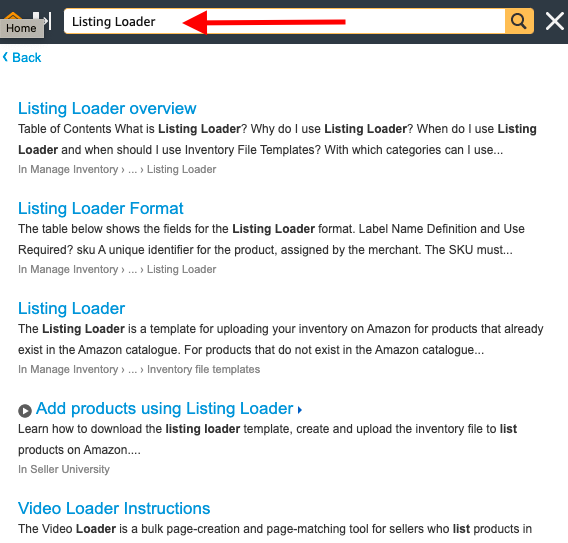
The Amazon search engine displays a lot of relevant searches, click on the option “Listing Loader Overview” as seen from the screenshot shared above. Inside the overview, you will find all the details you require to understand Listing Loader. Its features, when and how to use it, and the eligible categories.
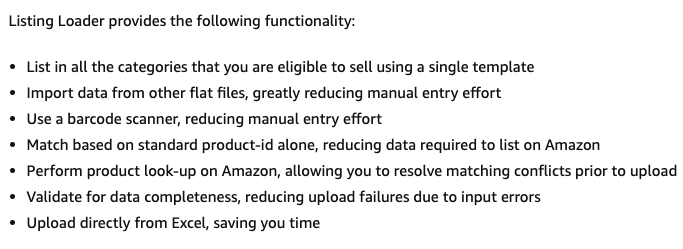
On the page, you will also find a link to downloading the template file. Click on it and download the template file.
Note: Amazon Listing Loader template file will not work on Macbook.
Listing Loader Template – Important Columns:
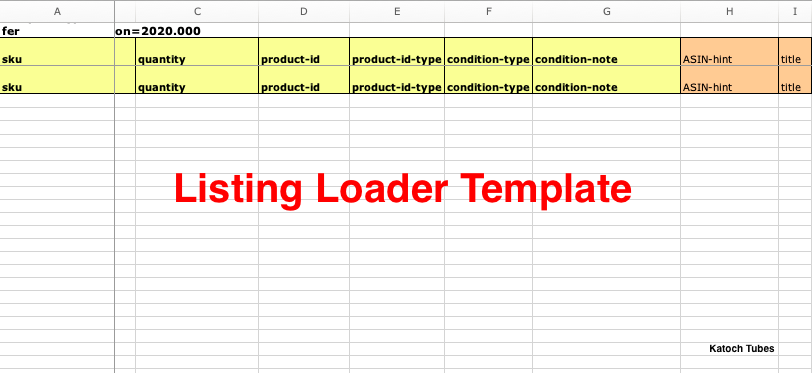
Now that you have downloaded the file, it’s time to fill the columns inside the tab. Here’s the list of important columns to be filled inside the template file –
- Product SKU
- Product Price
- Product Quantity
- Product ID
- Product ID Type
- Condition Type
- Product Title
- Fulfillment Center ID
Product SKU:
Enter the product SKU name which is the unique ID of your product, especially entered for your reference.
Product Price:
The price at which you wish to sell on Amazon. Make sure that your price should be competitive enough to drive more sales against other sellers.
Product Quantity:
The inventory of the product you have in your warehouse or the total stock of the product you wish to sell on Amazon.
Product ID:
The product ID is the ASIN or ISBN value that you need to enter in order to map the product against its product display page on Amazon.
To know more about ASIN or ISBN and the complete Listing Loader process. Watch my complete video on Amazon Listing Loader –
Product ID Type:
If you entered the relevant ASIN value in the product ID column. Enter product ID type as “ASIN”.
Condition Type:
Enter the condition type from the list of the option provided in the template under the data definitions tab. If it’s new, type “New” in the column.
Product Title:
Enter the title of the product as listed on Amazon.
Fulfillment Center ID:
Enter the value as shown in the data definition tab inside the template file. If it’s seller fulfilled or Easy Ship enter the value “DEFAULT” else enter “AMAZON_IN” if fulfillment is done by Amazon.
To avoid unnecessary errors, make sure to enter the values as suggested by the Data Definitions tab inside the Listing Loader Template File.
Uploading the file:
Finally, the work is done. It’s time to upload the file and make yourself live on Amazon. Correct the errors (if any) suggested by Amazon else the file will automatically gets uploaded on the platform within 15 minutes of approval.

That’s how you can add products already listed on Amazon, in bulk using Listing Loader. In the next post, I will talk about creating an Amazon coupon code. Do check out all my posts on Amazon and remember to like and share the post on social channels. Happy Selling!
[post_grid id=’5336′]

Paras is a blockchain writer & video creator at Katoch Tubes. In his free time, he loves watching space exploration documentaries & Hollywood movies.
I have recently started a website, the info on the Amazon coupon code you provided on this site has helped me tremendously. Thank you for all of your time and work.
Most Welcome. Happy to help 🙂